Introduction
If you're a proud owner of a Nothing Phone and looking to switch things up from Google Assistant, ChatGPT can be your new go-to virtual assistant. While it doesn't handle calls or set alarms like Google Assistant, ChatGPT shines in providing insightful information on a wide range of topics. This easy guide is tailored for beta testers and ChatGPT Plus users, helping you make the most out of this generative AI-powered assistant.
 | |
|
Setting Up ChatGPT on Your Nothing Phone
1. Sign up for the ChatGPT beta program on the Google Play Store.
2. Install the ChatGPT app on your Nothing Phone.
3. Open the app and follow the on-screen instructions to configure ChatGPT. If you're a ChatGPT Plus subscriber, log in using your subscription credentials.
Adding ChatGPT Shortcut to Home Screen:
4. Long-press on your home screen.
5. Choose "widgets" > "quick settings
6. Long-press on one of the three quick settings icons (available in various sizes).
7. Add it to the home screen and select ChatGPT as the quick settings widget from the next menu.
Accessing ChatGPT with a Tap
8. Tap on the ChatGPT widget on your Nothing Phone's home screen to activate the voice search option
Conclusion
With ChatGPT at your fingertips, enhance your Nothing Phone experience by exploring a new way to interact with your virtual assistant. This user-friendly guide ensures a smooth setup process, letting you make the most of ChatGPT's knowledge and voice search capabilities. Say goodbye to the usual and embrace the possibilities with ChatGPT on your Nothing Phone.