Google Translate isn't just for text and websites – it can also handle PDFs! Here's how to use it on both mobile and desktop:
1. Access Google Translate: Open your web browser and go to 'translate.google.com'.
2. Select 'Documents Look for the 'Documents' button at the top of the page. Tap on it.
3. Upload Your PDF: You can either drag and drop your PDF file or use the file picker to locate it.
4. Choose Language: On the right side, select the language you want to translate the PDF into.
5. Translate Hit the blue 'Translate' button and let Google work its magic.
6. Download Translation: Once the translation is done, you can save the translated file to your device by selecting 'Download Translation'.
Keep in mind:
- Google Translate can handle documents up to 10MB in size with less than 300 pages.
- If you're on a small-screen device like a smartphone, you might need to switch to the desktop version of Google Translate for optimal functionality. You can do this in Chrome by tapping the three dots on the top right and selecting 'Desktop site'.