In today's digital age, GIFs have become a ubiquitous form of expression on the internet. These short, looping animations add a touch of humor, emotion, or emphasis to online conversations, making them a favorite among users of social media, messaging apps, and even emails. If you've ever wanted to create your own GIF from a YouTube video, you'll be glad to know that it's easier than you might think. Here are three user-friendly tools that allow you to turn any YouTube video into a GIF for free:
 |
1. GIPHY:
GIPHY is one of the most popular platforms for discovering and creating GIFs. In addition to its extensive library of existing GIFs, GIPHY also offers a simple tool for making your own. To convert a YouTube video into a GIF using GIPHY, follow these steps:
- Visit the GIPHY website and click on the "Create" button.
- Paste the URL of the YouTube video you want to convert into the provided field.
- Use the slider to select the portion of the video you want to turn into a GIF.
- Add optional captions, stickers, or effects to customize your GIF.
- Once you're satisfied with your creation, click the "Create GIF" button to generate the final file.
- You can then download or share your GIF directly from the GIPHY platform.
2. GIFit!:
GIFit! is another user-friendly tool for creating GIFs from YouTube videos. It offers a streamlined interface that makes the process quick and intuitive. Here's how to use GIFit! to make a GIF:
- Visit the GIFit! website and paste the URL of the YouTube video you want to convert.
- Use the sliders to specify the start and end points of the GIF.
- Choose the size and quality settings for your GIF.
- Click the "Create GIF" button to generate your GIF.
- Once the GIF is created, you can download it to your device or share it directly from the GIFit! platform.
3. EZGIF:
EZGIF is a versatile online tool that offers a wide range of GIF-related features, including GIF creation from YouTube videos. Here's how to use EZGIF to convert a YouTube video into a GIF:
- Visit the EZGIF website and navigate to the "Video to GIF" tool.
- Paste the URL of the YouTube video you want to convert.
- Use the sliders to select the start and end points of the GIF.
- Choose the desired size, frame rate, and other settings for your GIF.
- Click the "Convert to GIF" button to generate your GIF.
- Once the conversion is complete, you can download your GIF or share it online.
These three tools offer simple and effective ways to transform any YouTube video into a GIF in just a few easy steps. Whether you're looking to add some flair to your social media posts or spice up your conversations with friends, creating GIFs has never been more accessible. Give these tools a try and unleash your creativity on the world of animated GIFs!